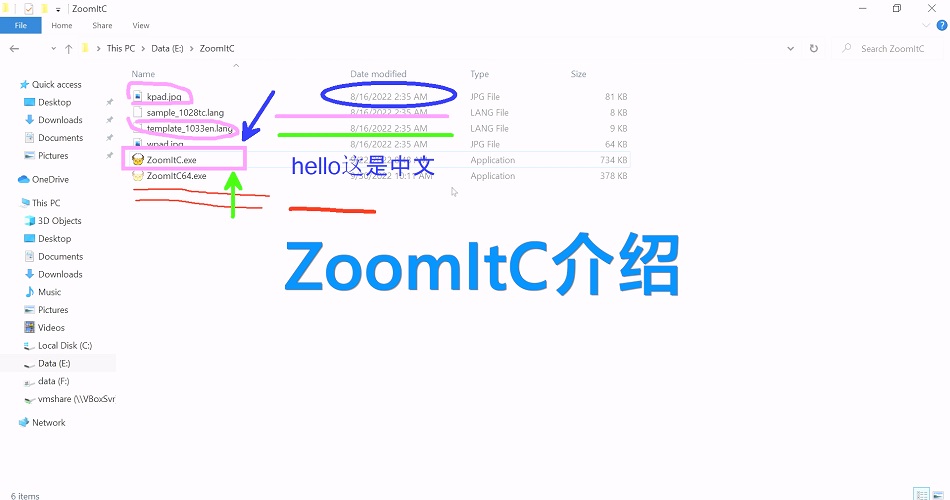
Click here to view English version.
介绍
ZoomIt不能完全满足我的需求,于是我开发了ZoomItC。
| Windows XP ~ Windows 11 x86架构 32位和64位 | v1.0.0.15 |
Windows RT 8.1 ARM32 | v1.0.0.15 |
ZoomIt 是一个屏幕缩放和注释工具,用于技术演示,包括应用程序演示。ZoomIt 在托盘中不显眼地运行,并使用可自定义的热键激活以放大屏幕区域,在缩放时四处移动,并在缩放后的图像上绘图。我编写 ZoomIt 是为了满足我的特定需求并在我的所有演示文稿中使用它。 |
ZoomItC实现了ZoomIt 4.52的全部功能,并且对一些功能进行了增强。ZoomItC的C,意思是Clone,CJK supported和Change。

▪ 支持多语言,内置英语和简体中文。你可以创建自己的语言文件,参见template_1033en.lang 和 sample_1028tc.lang。放置你的语言文件到ZoomItC所在的文件夹;
▪ 在输入模式下,你可以使用输入法输入宽字符;
▪ 为了避免与ZoomIt的热键冲突,ZoomItC的默认热键是 Shift+1, Shift+2, Shift+3 和 Shift+4;
▪ 运行ZoomIt之后, 一些注册表项会被创建。ZoomItC有同样的行为。但是你可以运行 ZoomItC -clearreg 或 ZoomItC /clearreg 来移除相应的注册表项。这对你完全移除ZoomItC会有帮助;
▪ 在 选项 对话框中增加了一个 捐赠 页面。如果这个小工具对你有用,你可使用微信扫描二维码进行赞赏;
▪ 你可以指定r、 g、 b、 o、 y、 p的颜色;
▪ 你可以指定黑板和白板的背景颜色;
▪ 你可以指定黑板和白板的背景图片;
▪ 你可以指定 暂停 页面的字体颜色。
使用ZoomItC
与ZoomIt的行为相同。
| 第一次运行 ZoomIt 时,它会显示一个描述 ZoomIt 行为的配置对话框,让您指定用于缩放和进入绘图模式而不进行缩放的备用热键,并自定义绘图笔的颜色和大小。例如,我使用 无缩放绘制 选项以原始分辨率注释屏幕。ZoomIt 还包括一个暂停计时器功能,即使您离开计时器窗口,该功能仍保持活动状态,并允许您通过单击 ZoomIt 托盘图标返回到计时器窗口。 |
快捷键
ZoomItC的大多数快捷键与ZoomIt相同,热键除外。
| 功能 | 快捷键 |
| 缩放模式 | Shift + 1 |
| 放大 | 鼠标向上滚动 或 向上键 |
| 缩小 | 鼠标向下滚动 或 向下键 |
| 开始绘制 (在放大模式下) | 左键 |
| 停止绘制 (在放大模式下) | 右键 |
| 开始绘制 (不在放大模式下) | Shift + 2 |
| 增大/减小 线和光标尺寸 (绘制模式) | Ctrl + 鼠标向上/向下滚动 或 方向键 |
| 光标居中 (绘制模式) | 空格 |
| 白板 (绘制模式) | W |
| 黑板 (绘制模式) | K |
| 输入文本 | T |
| 增大/减小字体尺寸 (输入模式) | Ctrl + 鼠标向上/向下滚动 或 方向键 |
| 红色笔 | R |
| 绿色笔 | G |
| 蓝色笔 | B |
| 黄色笔 | Y |
| 橙色笔 | O |
| 粉色笔 | P |
| 画直线 | 按住 Shift |
| 画矩形 | 按住 Ctrl |
| 画椭圆 | 按住 Tab |
| 画箭头 | Ctrl + Shift |
| 擦除最新绘制 | Ctrl + Z |
| 擦除全部绘制 | E |
| 复制屏幕至剪切板 | Ctrl + C |
| 保存屏幕为PNG | Ctrl + S |
| 显示暂停计时器 | Shift + 3 |
| 增大/减小时间 | Ctrl + 鼠标向上/向下滚动 或 方向键 |
| 最小化计时器 (不是暂停) | Alt + Tab |
| 从最小化恢复计时器 | ZoomItC系统托盘图标上点击 |
| 实时放大模式 | Shift + 4 |
| 退出 | Esc 或 右键 |
屏幕截图











开源计划
本软件有开源的计划,具体时间待定。一旦开源,源代码会托管在https://github.com/plumeqi 。
ZoomItC - Enhanced ZoomIt
Introduction
ZoomIt cann't fully meet my requirement, so I developed ZoomItC.
| Windows XP ~ Windows 11 x86 Architecture 32Bit and 64Bit | 1.0.0.15 |
Windows RT 8.1 ARM32 | 1.0.0.15 |
ZoomIt is a screen zoom and annotation tool for technical presentations that include application demonstrations. ZoomIt runs unobtrusively in the tray and activates with customizable hotkeys to zoom in on an area of the screen, move around while zoomed, and draw on the zoomed image. |
ZoomItC has implemented all the functions of ZoomIt 4.52, and some functions have been enhanced. The C of ZoomItC means Clone, CJK supported and Change.

▪ Support mutiple languages. English and Chinese languages are embedded into ZoomItC application. You can create own language file. See also template_1033en.lang and sample_1028tc.lang. Place your lang file to path of ZoomItC.
▪ Under typing mode, you can input wide characters using IME.
▪ To avoid conflicts with ZoomIt's hotkeys, ZoomItC's default hotkeys are Shift+1, Shift+2, Shift+3 and Shift+4.
▪ After running ZoomIt, some registry items are created. ZoomItC has same behavior. But you can run ZoomItC -clearreg or ZoomItC /clearreg to remove the related items from registry.
▪ A tab named Donate is added to Options dialog.
▪ You can specify r, g, b, o, y, p colors.
▪ You can specify background colors of whiteboard and blackboard.
▪ You can specify background images of whiteboard and blackboard.
▪ You can specify break font color.
Using ZoomItC
The bahavior is same with ZoomIt.
| The first time you run ZoomIt it presents a configuration dialog that describes ZoomIt's behavior, let's you specify alternate hotkeys for zooming and for entering drawing mode without zooming, and customize the drawing pen color and size. I use the draw-without-zoom option to annotate the screen at its native resolution, for example. ZoomIt also includes a break timer feature that remains active even when you tab away from the timer window and allows you to return to the timer window by clicking on the ZoomIt tray icon. |
Shortcuts
Most shortcuts of ZoomItC are same with ZoomIt, except Hotkeys.
| Function | 快捷键 |
| Zoom Mode | Shift + 1 |
| Zoom In | Mouse Scroll Up or Up Arrow |
| Zoom Out | Mouse Scroll Down or Down Arrow |
| Start Drawing (While In Zoom Mode) | Left-Click |
| Stop Drawing (While In Zoom Mode) | Right-Click |
| Start Drawing (While Not In Zoom Mode) | Shift + 2 |
| Increase/Decrease Line And Cursor Size (Drawing Mode) | Ctrl + Mouse Scroll Up/Down or Arrow Keys |
| Center The Cursor (Drawing Mode) | Space Bar |
| Whiteboard (Drawing Mode) | W |
| Blackboard (Drawing Mode) | K |
| Type in Text | T |
| Increase/Decrease Font Size (Typing Mode) | Ctrl + Mouse Scroll Up/Down or Arrow Keys |
| Red Pen | R |
| Green Pen | G |
| Blue Pen | B |
| Yellow Pen | Y |
| Orange Pen | O |
| Pink Pen | P |
| Draw a Straight Line | Hold Shift |
| Draw a Rectangle | Hold Ctrl |
| Draw an Ellipse | Hold Tab |
| Draw an Arrow Hold | Ctrl + Shift |
| Erase Last Drawing | Ctrl + Z |
| Erase All Drawings | E |
| Copy Screenshot to Clipboard | Ctrl + C |
| Save Screenshot as PNG | Ctrl + S |
| Show Countdown Timer | Shift + 3 |
| Increase/Decrease Time | Ctrl + Mouse Scroll Up/Down or Arrow Keys |
| Minimize Timer (Without Pausing It) | Alt + Tab |
| Show Timer When Minimized | Left-Click On The ZoomItC Icon |
| Live Zoom Mode | Shift + 4 |
| Exit | Esc or Right-Click |
Screenshots











Open source plan
The software has an open source plan, the specific time is to be determined. Once open sourced, the source code is hosted on https://github.com/plumeqi .