SSH客户端: putty
http://www.chiark.greenend.org.uk/~sgtatham/putty/download.html
http://blog.csdn.net/alizee6352012/article/details/9412311
将esxi 5.1安装在raid 1上面,进入vSphere Client后,raid 01 1.8T的硬盘死活加载不上。
一直提示 esxi在x.x.x.x上调用对象 “ha-datastoresystem”的“HostDatastoreSystem.QueryVmfsDatastoreCreateOptions”
查VMware的官方网络,5.0以上的esxi都可以正常识别2T以上的硬盘,理论上不会出现这个问题。
用ssh连上esxi服务器,试试fdisk -l,里面有提示GPT的提示。组合google了一吓,把该硬盘模式改为msdos即可以vSphere Client上加载硬盘。
使用以下命令:
partedUtil -h获得帮助。
Create New Label (all existing data will be lost): mklabel <diskName> <label>
使用这个创建新卷标选项,所有数据会丢失。
~# partedUtil mklabel /dev/disks/naa.6d4ae520a3e4b50018da757a0d4e78c9 msdos
完成后。
在VMware vSphere Client再添加磁盘,就顺利完成了。
如下信息供参考,说不上什么时候就碰到了。
http://aba.qzu.cn/archives/531.html
VMware vSphere Client上显示:在 ESXi“10.10.10.3”上调用对象 “ha-datastoresystem”的“HostDatastoreSystem.QueryVmfsDatastoreCreateOptions” 失败。
google查询,初步判断硬盘(此硬盘原来安装其他操作系统)没有空间写暂时文件。
使用ssh登录到ESXi服务器,删除分区,然后VMware客户端登录,添加存储器,一切正常。
下面是ssh登录ESXi服务器操作过程:
1、查看磁盘情况
fdisk -l
显示
***
*** The fdisk command is deprecated: fdisk does not handle GPT partitions. Please use partedUtil
***
Disk /dev/disks/naa.60026b90489ea400128bf67510276afb: 1348.4 GB, 1348485513216 bytes
255 heads, 63 sectors/track, 163944 cylinders
Units = cylinders of 16065 * 512 = 8225280 bytes
Device Boot Start End Blocks Id System
/dev/disks/naa.60026b90489ea400128bf67510276afbp1 1 10 80293+ de Unknown
/dev/disks/naa.60026b90489ea400128bf67510276afbp2 * 11 36 204800 83 Linux
Partition 2 does not end on cylinder boundary
/dev/disks/naa.60026b90489ea400128bf67510276afbp3 36 102022 819200000 83 Linux
/dev/disks/naa.60026b90489ea400128bf67510276afbp4 102022 163945 497394688 5 Extended
/dev/disks/naa.60026b90489ea400128bf67510276afbp5 102022 104062 16384000 82 Linux swap
/dev/disks/naa.60026b90489ea400128bf67510276afbp6 104062 163945 481008640 83 Linux
Found valid GPT with protective MBR; using GPT
Disk /dev/disks/mpx.vmhba32:C0:T0:L0: 15597568 sectors, 14.8M
Logical sector size: 512
Disk identifier (GUID): 9256ab3a-46e8-4244-ab25-8889ff503c28
Partition table holds up to 128 entries
First usable sector is 34, last usable sector is 15597534
Number Start (sector) End (sector) Size Code Name
1 64 8191 8128 0700
5 8224 520191 499K 0700
6 520224 1032191 499K 0700
7 1032224 1257471 219K 0700
8 1257504 1843199 571K 0700
~ #
2、删除磁盘分区
注意上面磁盘/dev/disks/mpx.vmhba32:C0:T0:L0是USB盘,ESXi系统是安装在USB盘上的。
对/dev/disks/naa.60026b90489ea400128bf67510276afb操作,删除分区。
fdisk /dev/disks/naa.60026b90489ea400128bf67510276afb
过程如下:
***
*** The fdisk command is deprecated: fdisk does not handle GPT partitions. Please use partedUtil
***
The number of cylinders for this disk is set to 163944.
There is nothing wrong with that, but this is larger than 1024,
and could in certain setups cause problems with:
1) software that runs at boot time (e.g., old versions of LILO)
2) booting and partitioning software from other OSs
(e.g., DOS FDISK, OS/2 FDISK)
Command (m for help):
Command (m for help): d
Partition number (1-6): 6
Command (m for help): d
Partition number (1-5): 5
Command (m for help): d
Command (m for help): d
Partition number (1-5): 4
Command (m for help): d
Partition number (1-4): 3
Command (m for help): d
Partition number (1-4): 2
Command (m for help): p
Disk /dev/disks/naa.60026b90489ea400128bf67510276afb: 1348.4 GB, 1348485513216 bytes
255 heads, 63 sectors/track, 163944 cylinders
Units = cylinders of 16065 * 512 = 8225280 bytes
Device Boot Start End Blocks Id System
/dev/disks/naa.60026b90489ea400128bf67510276afbp1 1 10 80293+ de Unknown
Command (m for help): d
Selected partition 1
Command (m for help): p
Disk /dev/disks/naa.60026b90489ea400128bf67510276afb: 1348.4 GB, 1348485513216 bytes
255 heads, 63 sectors/track, 163944 cylinders
Units = cylinders of 16065 * 512 = 8225280 bytes
Device Boot Start End Blocks Id System
Command (m for help):
Command (m for help): w
The partition table has been altered.
Calling ioctl() to re-read partition table
显示删除分区后
fdisk -l
显示分区
***
*** The fdisk command is deprecated: fdisk does not handle GPT partitions. Please use partedUtil
***
Disk /dev/disks/naa.60026b90489ea400128bf67510276afb: 1348.4 GB, 1348485513216 bytes
255 heads, 63 sectors/track, 163944 cylinders
Units = cylinders of 16065 * 512 = 8225280 bytes
Device Boot Start End Blocks Id System
Found valid GPT with protective MBR; using GPT
Disk /dev/disks/mpx.vmhba32:C0:T0:L0: 15597568 sectors, 14.8M
Logical sector size: 512
Disk identifier (GUID): 9256ab3a-46e8-4244-ab25-8889ff503c28
Partition table holds up to 128 entries
First usable sector is 34, last usable sector is 15597534
Number Start (sector) End (sector) Size Code Name
1 64 8191 8128 0700
5 8224 520191 499K 0700
6 520224 1032191 499K 0700
7 1032224 1257471 219K 0700
8 1257504 1843199 571K 0700
3、vmware图形界面添加存储器
在vmware图形界面添加存储器后,ssh登录到ESXi服务器显示分区状态。
fdisk -l
显示分区
*** *** The fdisk command is deprecated: fdisk does not handle GPT partitions. Please use partedUtil *** Found valid GPT with protective MBR; using GPT Disk /dev/disks/naa.60026b90489ea400128bf67510276afb: 2633760768 sectors, 2511M Logical sector size: 512 Disk identifier (GUID): 737e524b-e22c-4f7d-9e43-76be232198f5 Partition table holds up to 128 entries First usable sector is 34, last usable sector is 2633760734 Number Start (sector) End (sector) Size Code Name 1 2048 2633760734 2511M 0700 Found valid GPT with protective MBR; using GPT Disk /dev/disks/mpx.vmhba32:C0:T0:L0: 15597568 sectors, 14.8M Logical sector size: 512 Disk identifier (GUID): 9256ab3a-46e8-4244-ab25-8889ff503c28 Partition table holds up to 128 entries First usable sector is 34, last usable sector is 15597534 Number Start (sector) End (sector) Size Code Name 1 64 8191 8128 0700 5 8224 520191 499K 0700 6 520224 1032191 499K 0700 7 1032224 1257471 219K 0700 8 1257504 1843199 571K 0700
4、结束
系统正常。
http://www.starland.net.cn/blog/view/164/1.aspx
在ESXi 上添加一块硬盘时,提示如下错误:“在 ESXi“xxx.xxx.xxx.xxx”上调用对象 “ha-datastoresystem”的“HostDatastoreSystem.QueryVmfsDatastoreCreateOptions” 失败”。
查到 VMware 知识库中的解释是可能有以下原因:
- LUN 的大小超过了 2TB - 512 字节,在 vSphere 4 中最大的 LUN 就是 2TB - 512 字节。
- LUN 是以前的 RDM 提供的。
- LUN 包含了 GPT 分区,且不能删除。
之后发现“月儿弯弯”博客的文章“ESXI5 添加本地磁盘出错”和我遇到的问题如出一辙。
该问题需要通过终端方式登录到 ESXi 主机解决。
首先要开启 SSH 服务。在主机的“配置”中选择“安全配置文件”,选择“服务”的“属性”,选择“SSH”的“选项”,启动服务。
然后通过 SecureCRT 登录到主机。
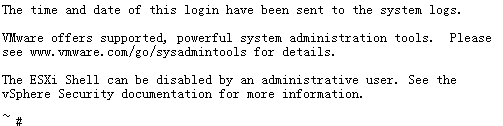
输入 fdisk -l ,可见如下信息。
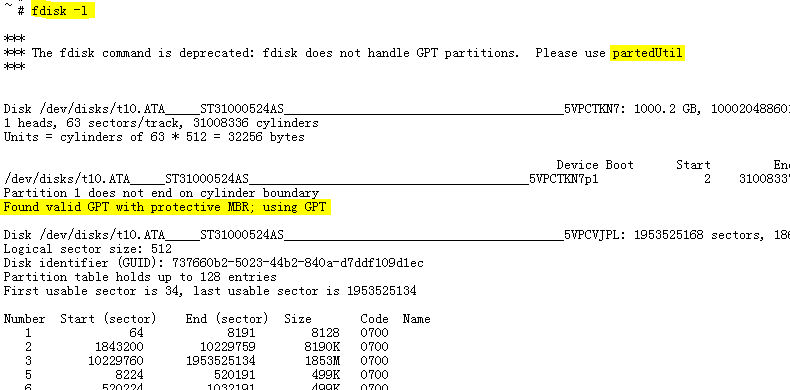
输入 ls /dev/disks/,可查到如下信息。
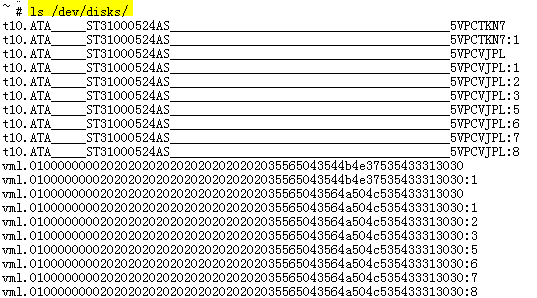
试图用 partedUtil delete 命令删除分区,失败。

通过更改磁盘的卷标,可以破坏磁盘的所有分区。所以这里用 partedUtil mklabel 命令把磁盘卷标改为 msdos 。

再次输入 ls /dev/disks/,可查到如下信息,分区已被删除。
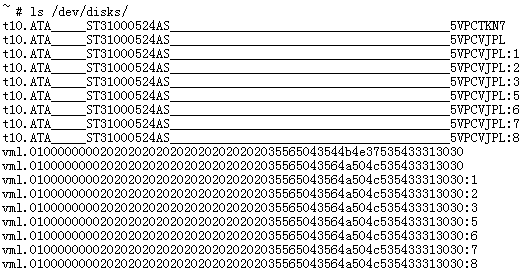
之后再添加硬盘,一切正常。
参考资料:
1、Creating a new datastore fails with the error: An error occurred during host configuration
2、Troubleshooting the Add Storage Wizard error: Unable to read partition information from this disk